Blog posts from r10-accessibility-reviewed (#r10-accessibility-reviewed)
Terang adalah konsekuensi dari mengikut Kristus.
Jangan salah, kita semua ingin menjadi pribadi yang rahasia, karena kita seringkali curiga dan khawatir bahwa orang-orang jahat akan menghancurkan kehidupan kita. Namun, Firman Tuhan memberi saran yang sungguh berbeda bagi kita untuk meresponi masalah tersebut. [14] Kamu adalah terang dunia. Kota yang terletak di atas gunung tidak mungkin tersembunyi. [15] Lagipula orang tidak menyalakan pelita lalu meletakkannya di bawah gantang (BIMK/BIS, TB2: tempayan), melainkan di atas kaki dian sehingga menerangi semua orang di dalam rumah itu. [16] Demikianlah hendaknya terangmu bercahaya di depan orang, supaya mereka melihat perbuatanmu yang baik dan memuliakan Bapamu yang di sorga.” Matius 5:14-16 TB [16] "Tidak ada orang yang menyalakan pelita lalu menutupinya dengan tempayan atau menempatkannya di bawah tempat tidur, tetapi ia menempatkannya di atas kaki pelita, supaya semua orang yang masuk ke dalam rumah dapat melihat cahayanya. [17] Sebab tidak ada sesuatu yang tersembunyi yang tidak akan dinyatakan, dan tidak ada sesuatu yang rahasia yang tidak akan diketahui dan diumumkan. Lukas 8:16-17 (TB) Sesungguhnya, kita tidak sekadar dipanggil menjadi terang dunia. Kita adalah terang dunia. Karena faktanya, banyak orang yang telah bekerja keras untuk menjadi "terang dunia" dengan menghadirkan solusi tertentu seperti akses air bersih, namun hatinya sangat tidak bersih di mata Tuhan. Dan tak hanya itu, Tuhan meneguhkan kita supaya Firman itu tak sekedar berupa mandat, namun juga sebuah identitas, sehingga kita dipanggil untuk tidak menutup-nutupi identitas kita yang sebenarnya, yang apa adanya, salah satunya sebagai terang dunia. Bagi saya, menjadi terang adalah sebuah konsekuensi, sebuah kekang yang harus dikenakan terhadap prinsip kedagingan saya. Secara daging saya tak ingin menjadi orang yang begitu publik dan apa adanya, namun hanya cara inilah saya mampu dipakai Tuhan.
Light as a consequence of following Christ.
Our flesh desires peace through privacy and anonymity, because we often suspect and afraid of people who do evil. But when you decide to follow Christ and bound to His own rules, you have to accept one of the consequences to the desires of your flesh: being the light. [14] “You are the light of the world. A town built on a hill cannot be hidden. [15] Neither do people light a lamp and put it under a bowl. Instead they put it on its stand, and it gives light to everyone in the house. [16] In the same way, let your light shine before others, that they may see your good deeds and glorify your Father in heaven. Matthew 5:14-16 NIV [16] “No one lights a lamp and hides it in a clay jar or puts it under a bed. Instead, they put it on a stand, so that those who come in can see the light. [17] For there is nothing hidden that will not be disclosed, and nothing concealed that will not be known or brought out into the open. Luke 8:16-17 NIV Jesus has explicitly given us these two commandments: be the light, in the public, and don’t ever try to hide yourself as the light of the world. Again, there is no point of putting myself in a place that’s private from others. I may personally grow but not others. Being an unhideable light is an identity and a must for me and others.
Turns out, I am the product.
Some of you came here to advocate for the social justice in the cyberspace. Those of you said that the tech products I and others use each day are unethical and evil, converting their users to become “useds”. *We call them 'useds' rather than 'users' because Facebook is using them, not vice versa. Richard Stallman I used to understand some of your beliefs during my early days with Mozilla, including one of the famous quotes of the Internet that clearly says: If you are not paying for it, you’re not the customer; you’re the product being sold. Various Authors (incl. Andrew Lewis) Turns out, I never paid anything to prepare for my birth, nor I paid for my tuition fees from kindergarten to college except one as an apology. Does that now qualify me as a product even without mentioning anything about GAFAM? Again, I do neither have my personal desire nor my legal consent to be born on Earth—where my spiritual self would definitely prefers to stay in the Kingdom of God in heavens instead of here. The Holy Bible, who describes who I am, also defines myself as nothing more than products and commodities: either as the salt and light of the world, a healthy seed and tree that grows the fruits of the Holy Spirit, a dirty scarlet piece of cloth who was washed away to become as white as the snow, and as a humble plant that would grow into nutritious grains of wheat, instead of the strikingly poisonous tare or darnel. So that really means I already am the Product. Even before the TV, media, and tech industries came all along and influenced me as a whole. And as a Product, I shall embrace my way as how the Product embraces itself. It’s just a big irony for those who conspire about these without realizing that they, too, are already destined to become products since their own birth.
Site and Infrastructure updates, September 2024 edition.
Hello, world! We’re currently in the middle of something great, and we can’t wait to finally tell about that. And at the meantime, here’s what’s new and improved in our website. 1. We’re making (https://)shiftine.sh. What could that really be? Reinhart personally wanted to relocate our fandom from reinhart1010.id to shiftine.sh, stuffed with command-line easter eggs that fits with our new website name (.sh is also a file extension for shell scripts). But we still need a lot of time to finally ship that to you. Well, queue and jump in to the happiest website that (we’ve) ever shipped! 2. We’re also remaking our color palette website. Our color palette website is currently being rewritten from scratch, this time using Remix and Cloudflare Pages. We’re almost done with Codepen who have helped hosted our color palette website for almost two years, and had blocked our login attempts for months due to a then-ongoing DDoS issue. And we’re rebuilding our codebase to be able to export our color scheme into a number of apps and design systems. That would make us easier to make and share our custom themes for your favorite apps, from Firefox to Visual Studio Code. 3. We’ve upgraded our website to Laravel 11. This is nothing exciting for most people, but hey, we’re still taking care of updating our website libraries for the better. 4. We fixed a Dark Mode bug. Starting today, when you visit our website, we will always set a new cookie named r10-current-auto-theme to fix an annoying Flash of Unstyled Content (FOUC) bug as we changed how our Dark Mode was implemented to support our new 404 webpage (introduced July 2024). We can point you to the exact source code on GitHub where we set and use those cookies. This feature is GDPR-safe as those cookies are made for functional and UX purposes. 5. Search result now include dates. Finally, and finally (this is the last update we’d like to announce for good), we’ve improved our search results a bit by adding timestamps, the date and time where those articles are originally published (not updated). The date and time should be adjusted to your local time settings, so no need to figure out your time from UTC or Asia/Jakarta. So that’s all for now. Welcome to MY world (>_ )!
(Updated Feb 2025) How to properly update your WhatsApp Business account name with Cloud API.
Update 05 February 2025 We have updated this article to reflect the latest changes in Meta Business Platform. The endpoints have been also tested to work with the Graph API versions 21 and 22 (upcoming). This tutorial requires the use of the command-line interface. For Windows, we recommend instead to use PowerShell instead of the Command Prompt to use the Invoke-WebRequest command/cmdlet. Warning: There are three different dashboards to interact with WhatsApp Business Platform. For the purpose of clarity, here's what we really meant about: Meta for Developers App Dashboard (formerly Facebook Developers App Dashboard): https://developers.facebook.com/apps Meta Business Suite (formerly Facebook Business): https://business.facebook.com/latest/home WhatsApp Manager: https://business.facebook.com/latest/whatsapp_manager (formerly https://business.facebook.com/wa/manage) The WhatsApp Business platform also consists of different set of credentials as listed below. Here, we only need to use the Access Token, the WhatsApp Phone Number ID (not the Business Account ID), and the WhatsApp Two-Step Verification PIN (more on that later). Access Token: In order to perform HTTP request to WhatsApp Business Platform. The Meta for Developers App Dashboard by default allows you to create temporary tokens for use in 24 hours. To create a permanent access token: Ensure that your Facebook account is connected to both the Meta Business Suite (to manage business entities) and Meta for Developers App Dashboard (i.e. by registering into the Meta/Facebook Developers programme). Register a new business and Business Assets (i.e. related Facebook pages and Instagram accounts) on Meta Business Suite. Register a new app on Meta for Developers App Dashboard Create a new System User on the Business Settings in the Meta Business Suite On the Meta Business Suite, create the Access Token by clicking on Generate Token button on the System User settings, then link them to the desired App. App Secret (as configured in the App Dashboard): Only useful when authenticating received webhooks. Webhook Verify Token: A unique token set by you to be able to verify certain webhook events. WhatsApp Business Account ID: The Facebook Graph API Object ID representing the business account. This ID can be easily grabbed on the Meta App Dashboard, assuming that you have registered the phone number. WhatsApp Phone Number ID: The Facebook Graph API Object ID representing the registered phone number. This ID can be easily grabbed on the Meta App Dashboard, assuming that you have registered the phone number. WhatsApp Two-Step Verification PIN: A 6-digit PIN set by you to secure your WhatsApp business account. If you are not familiar, the Facebook Graph API introduced an universal ID format for every kinds of object/entities. That means if there is a WhatsApp Business Account ID of 123123123, then it is guaranteed that the number are not used in any other forms of objects, like the WhatsApp Phone Number ID, the Facebook Pages ID, the Instagram Post ID, and so on. Step 1: Request a display name change on WhatsApp Manager. You cannot try this feature on the default Test WhatsApp Business Account or any account that has the Display Name change featured disabled for administrative reasons. Go to WhatsApp Manager > Account Tools > Phone Numbers. Make sure that you are selecting the correct WhatsApp Account on the top-right corner. You can also see that there's the "WhatsApp account ID", which is actually your WhatsApp Business Account ID. It is different than WhatsApp Phone Number ID that we need later, as some WhatsApp Business Account are allowed to add more than one phone numbers. Now, on your desired phone number, change the display name. You can only move to the next step if the new display name is approved. So, where is your WhatsApp Phone Number ID? Due to the recent changes on the Meta Business Suite, the only way to view your WhatsApp Phone Number ID is by going to the Meta for Developers App Dashboard then select your resently-created app, then go to WhatsApp > API Setup on your dashboard. On the Send and Receive Messages section, choose the desired phone number. You can finally reveal both WhatsApp Business Account ID and the WhatsApp Phone Number ID of the linked phone number. Step 2: Set-up Two-Step Verification PIN (for existing accounts). Existing WhatsApp Business Platform accounts (which have not set the PIN yet) should invoke the following command first. This is the part where we start to use the command-line. Replace the {{ACCESS_TOKEN}}, {{PHONE_NUMBER_ID}} and {{PIN}} with the Access Token, WhatsApp Phone Number ID, and WhatsApp Two-Step Verification PIN respectively. # Windows (requires PowerShell) Invoke-WebRequest -Method Post -Body '{ "pin": "{{PIN}}" } -Headers @{ Authorization = "Bearer {{ACCESS_TOKEN}}" } -ContentType 'application/json' https://graph.facebook.com/v20.0/{{PHONE_NUMBER_ID}} # macOS and Linux (requires curl) curl 'https://graph.facebook.com/v20.0/{{PHONE_NUMBER_ID}}' -H 'Content-Type: application/json' -H 'Authorization: Bearer {{ACCESS_TOKEN}}' -d '{ "pin": "{{PIN}}" }' Make sure that the server responds with {"success":true}. Note that the above step is only valid for existing phone numbers (newly registered phone numbers will have their PIN set up on the next step). Or else, you may get the following error: {"error":{"message":"The account is not registered","type":"OAuthException","code":133010,"error_subcode":2593006,"is_transient":false,"error_user_title":"Account does not exist","error_user_msg":"Account does not exist in Cloud API. Please use\/register API to create an account first.","fbtrace_id":"..."}} Step 3: Trigger the WhatsApp profile change with a Two-Step Verification PIN. Replace the {{ACCESS_TOKEN}}, {{PHONE_NUMBER_ID}} and {{PIN}} with the Access Token, WhatsApp Phone Number ID, and WhatsApp Two-Step Verification PIN respectively. For existing phone numbers, you should use the existing WhatsApp Two-Step Verification PIN in the {{PIN}} attribute as shown below. For newly-registered phone numbers, the {{PIN}} is where you will set a new WhatsApp Two-Step Verification PIN. You do not need to download/use certificates! Yes, you do not need to either download, copy, or use the given certificates as they are good only for WhatsApp Business On-Premises API, which is currently being sunset by Meta in favor of this Cloud API. Additionally, Meta has decided to block the On-Premises API from accepting new phone number registrations. For more information, see Meta for Developers docs. # Windows (requires PowerShell) Invoke-WebRequest -Method Post -Body '{ "messaging_product": "whatsapp", "pin": "{{PIN}}" } -Headers @{ Authorization = "Bearer {{ACCESS_TOKEN}}" } -ContentType 'application/json' https://graph.facebook.com/v20.0/{{PHONE_NUMBER_ID}}/register # macOS and Linux (requires curl) curl 'https://graph.facebook.com/v20.0/{{PHONE_NUMBER_ID}}/register' -H 'Content-Type: application/json' -H 'Authorization: Bearer {{ACCESS_TOKEN}}' -d '{ "messaging_product": "whatsapp", "pin": "{{PIN}}" }' Updating the Two-Step Verification PIN at anytime. Since your account is now directly managed by Meta, you will not need to worry of being unable to recover your lost PIN. However, changing PINs are currently only possible on the WhatsApp Manager, not the Cloud API itself. It is located on WhatsApp Manager > Phone Numbers > Two-step verification, which the menu might be hidden inside the More dropdown.
Fing now won’t let me scan without giving my money, so I forked an old Android app for that (Altia).

Let’s redesign pr0xy and alt1e!

Site and Infrastructure updates, July 2024 edition.
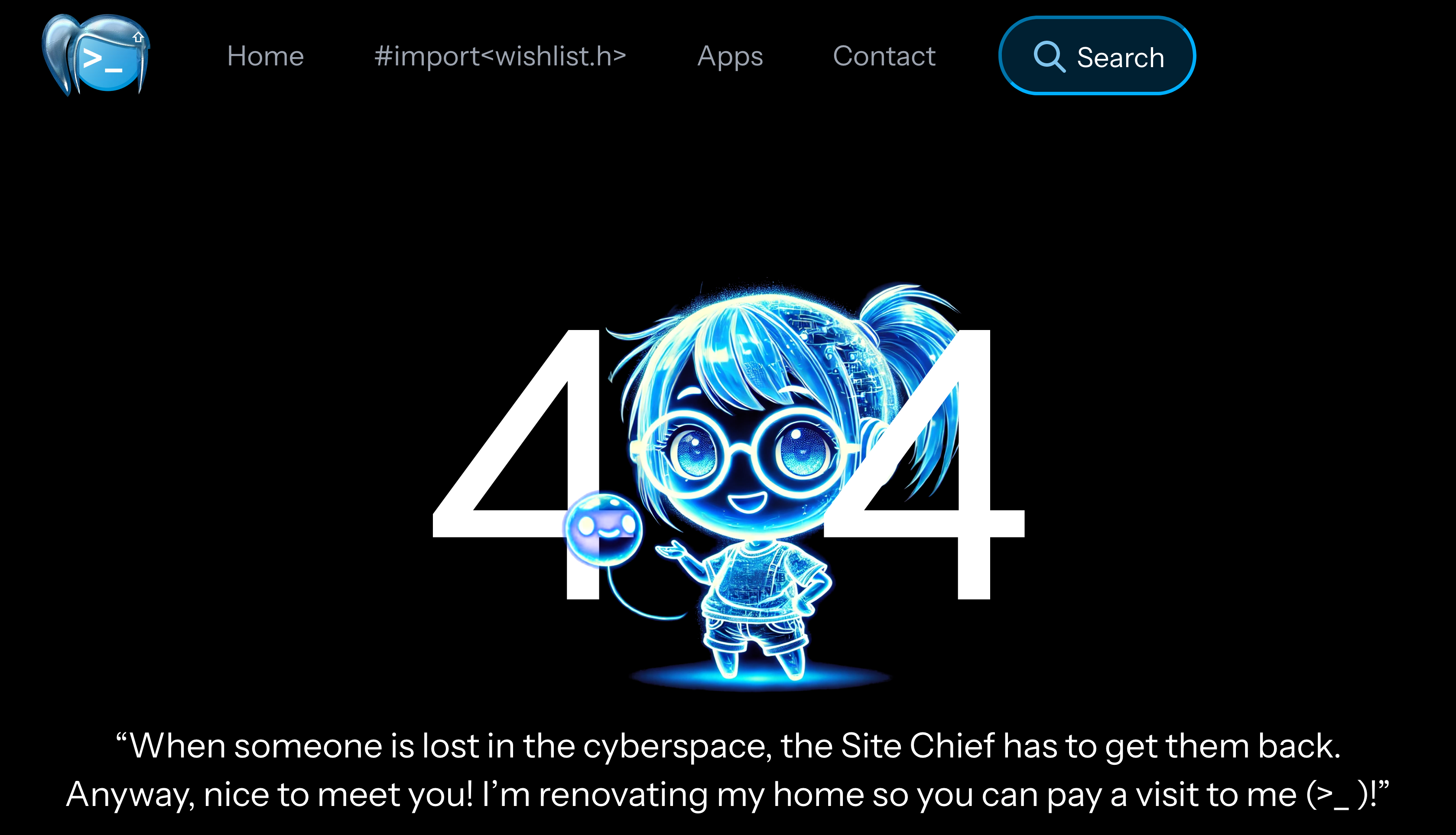
Cara menyetel Proxy Address BI-FAST sesuka hati (pakai domain sendiri)!
