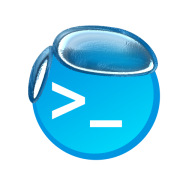• (Updated )
How to add line breaks (aka. “Enter” key) in Numbers for iPhone and iPad.
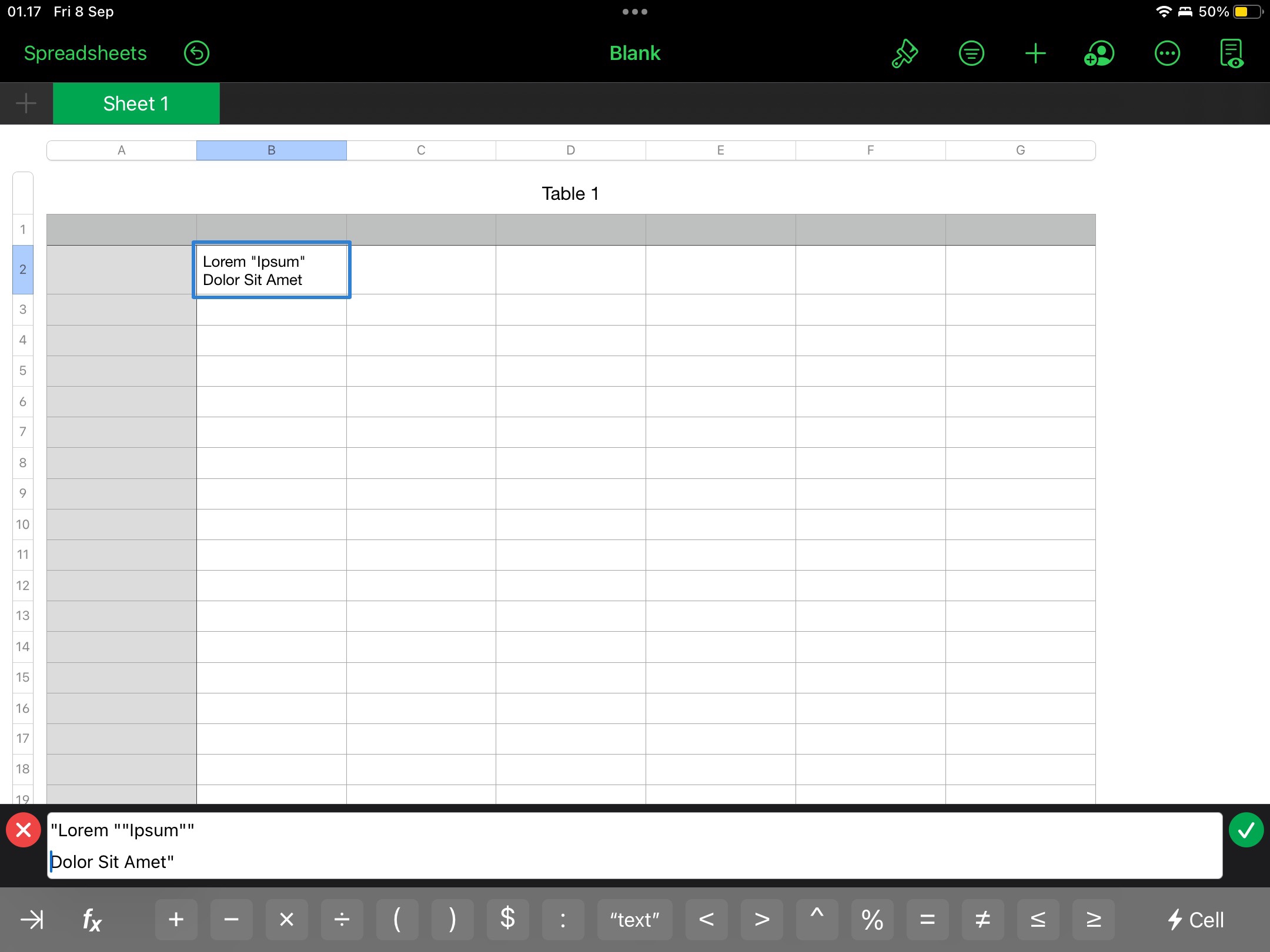
To add a line break inside cells, you will need to add them manually using the Formula Bar, even though you’re currently not planning to use formulas at all.
That means, if you would like to add line breaks inside a regular text cell, you will need to trigger the Formula Bar by adding a single equal sign (=) at the beginning of the content, then wrap the inside of the text using double-quotes (“…”).
If your content already contains some double-quote characters, you can escape them by placing another double-quote before or after each quotation marks. For example, Lorem “Ipsum” Dolor Sit Amet will have to be written as =“Lorem “”Ipsum”” Dolor Sit Amet”.I
f you are already triggered the Formula Bar, you won’t need to insert another equal sign at the beginning.

And here’s the important part: move your cursor to the section which you would like to break, then tap and hold to reveal the menu actions like this.

Then, select Insert, then select Line Break.

And that’s all! You can add as many as line breaks as you wish. You can also use this on real formulas including CONCATENATE and REPLACE, too!
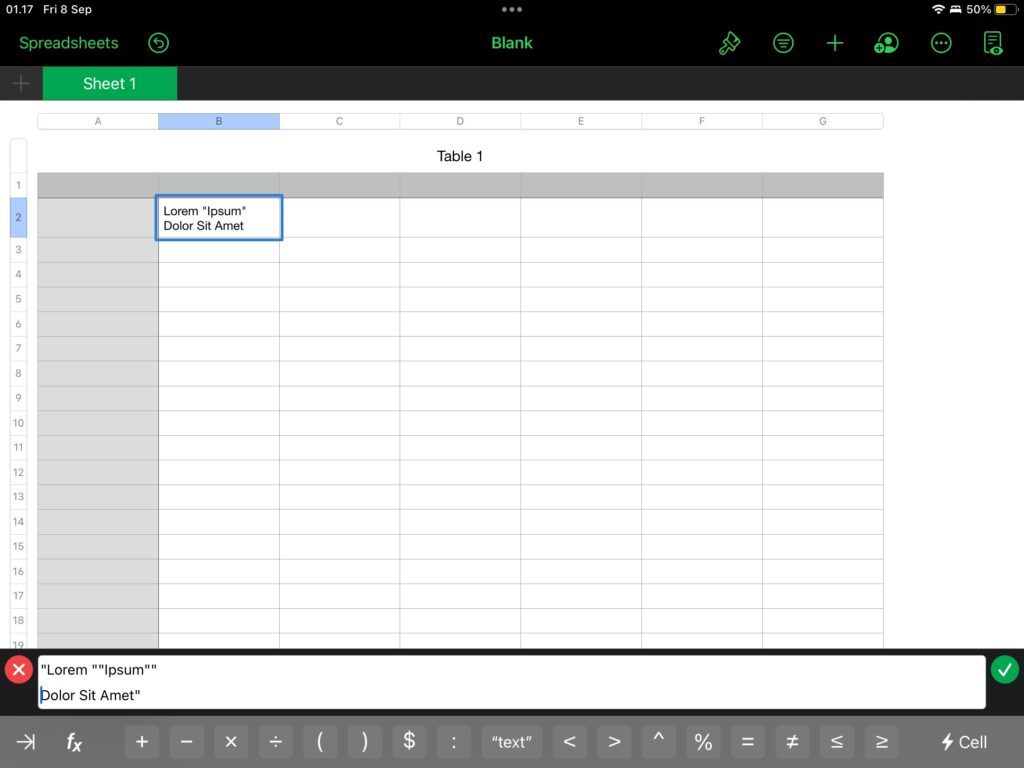
Why I’m writing this tutorial.
If you are already experienced enough in Microsoft Excel, you can quickly add these line breaks by using the CHAR(10) formula, which means “please insert this character with ASCII or Unicode (decimal) character code 10, into the text.”
The character code 10 stands for Line Feed (LF), which is commonly used in operating systems to display texts with line breaks, but still considered as a non-printable character.
While the CHAR formula in Excel allows users to input “10” to use this character, Numbers on iOS, iPadOS, and macOS prohibits users to use ASCII and Unicode numbers that corresponds to non-printable and control characters, that is from 0 to 31, and 127 to 159. Here’s the official documentation in Numbers 13.1, iOS 16.